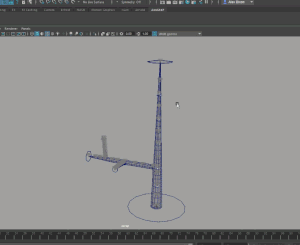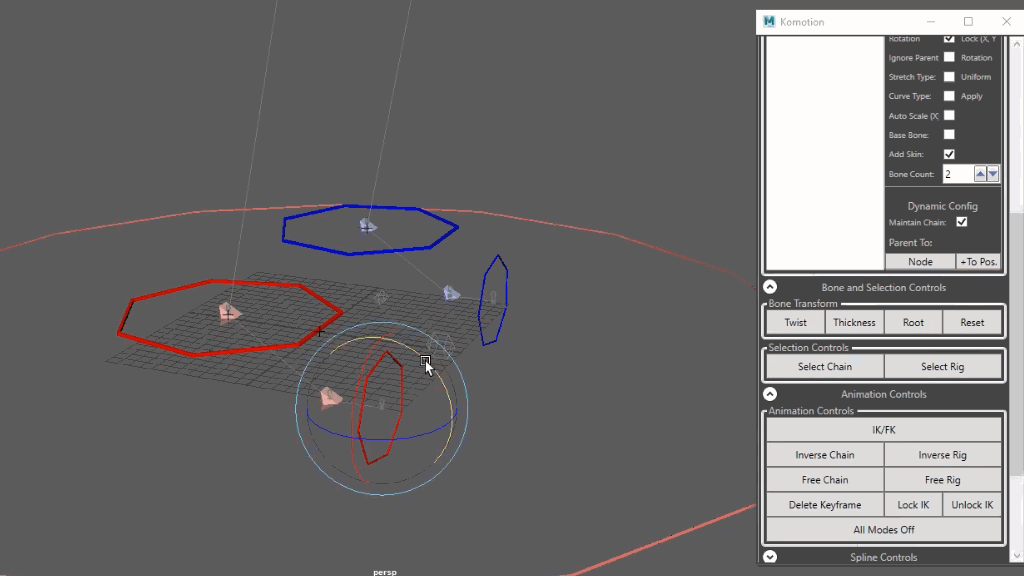Rigging, Animation, Skinning and Exporting Tutorials
This series of Komotion for Maya tutorials guides first-time users through the use of Komotion for 3D Content Creation, and also serves as a practical reference guide for experienced users.
First-time users will start out learning the fundamentals of Komotion’s fully procedural auto-rig, how to link and parent Komotion chains to rapidly build complex and creative structures, use the wide range of animation controls, start using Komotion’s auto-skinning toolset, and export everything to game engines and USD/Alembic.
For all first-time users starting out with Komotion for Maya, we strongly recommend starting with both ‘Installing Komotion for Maya’ and ‘Introduction to Komotion for Maya’ sections below:
Introduction
Installing Komotion for Maya
Start by installing Komotion for Maya for the first-time, and activate your licence.
Introducing Komotion for Maya
Learn the basics and usage of the Komotion toolset in Maya, and the general 3D production pipeline.
Working with Komotion for Maya
Learn the workflow, paradigm and key concepts of Komotion, and how it differs from other 3D toolsets.
As Komotion can be quickly learned and put to practical use in several hours, we recommend that all users cover the whole tutorial series if time permits.
Rigging
Starting Komotion Skeleton Creation
Learn how to create and configure Komotion structures and chains
Learn key Komotion controls to build structures, link chains, and use kinematics
Use Komotion System Controls for switching controls, and states/resets
Linking and Parenting Komotion Chains, and working with Komotion Nodes
Linking and parenting chains to build structures with the Komotion Auto-Rig
Using the Dynamic Configuration commands for advanced Linking
Overview of the standard Komotion Nodes in all Komotion Chains and Rigs, and usage for linking
Key Advice and Notes on Using Komotion
Our advice and recommendations to all Komotion users on general usage for 3D content creation
Advanced Skeleton Configuration
Configure and create bone chains for a wide range of uses
Rapidly build complex structures, and solve technical challenges
Optimally Configuring Komotion for Maya
How Maya can be configured to improve Komotion performance
General usage tips on working with the Komotion toolset
Animation
Using the Komotion Controls and System
Working with the key rig and bone chain controls, and system commands
Using Komotion Auto-Rig Reset commands and switching control states
Komotion in Maya, how to load Komotion Rigs from a scene, and current known limitations
Komotion Spline Controls, Path Objects, and Path Joints
Using the core Spline controls and key practical use cases
Leveraging Knots Path Objects and Splines in Komotion Chains for Animation
Advanced usage of the Path Objects and Path Joints
Loading, Saving and Exporting Komotion Rigs
Learn how to load, save and export existing Komotion Rigs in Maya.
Accessory Controls
Working with the Accessory Controls and bone chains
Using the Accessory Controls with structures and other controls
Advanced Animation Controls
Master Komotion Animation controls for unique character posing
Use the Animation controls with structures and individual bone chains
Skinning
Komotion Skinning
Learn how to use Komotion Auto-Skinning to improve productivity
Exporting and Pipelines
Komotion Exporting
Learn how rigs, chains and animations can be exported to Game Engines such as UE4 and Unity
Exporting tips and detail on USD, Alembic and FBX file formats
Custom Komotion Node Naming Schemes
Learn how Pipeline TDs and studios with custom pipelines can apply their own naming schemes to Komotion Nodes
Only follow this tutorial if you require a custom Komotion Node naming scheme
What’s Next?
Start the Komotion Crash Courses
Our ‘Crash Course’ series shows users how to create unique art and animation, from start to finish, making extensive use of the full Komotion toolset.
Komotion Human to UE4 shows users how to rig, skin and animate a Biped from scratch with the Komotion toolset, and export to UE4. We recommend everyone using UE4 or other game engines in their production pipeline cover this course.
Let it Grow shows how the Komotion toolset can be used for unique growing and deformation effects. The entire rigging, skinning and animation of plants and trees is covered in this course, as well as exporting to UE4. We recommend all artists and animators cover this course to gain a greater understanding of the new creative possibilities Komotion opens up.
Watch the Daily Randoms
We recommend all 3D content creators watch the ‘Daily Randoms’ series.
It covers a wide range of practical use cases of the Komotion toolset; from rapidly solving technical challenges, bringing new creatures and characters to life, and through to exploring new creative possibilities only possible with Komotion.
All of the videos are several minutes in length, and we periodically add new videos to the series, and include links in our Newsletter.