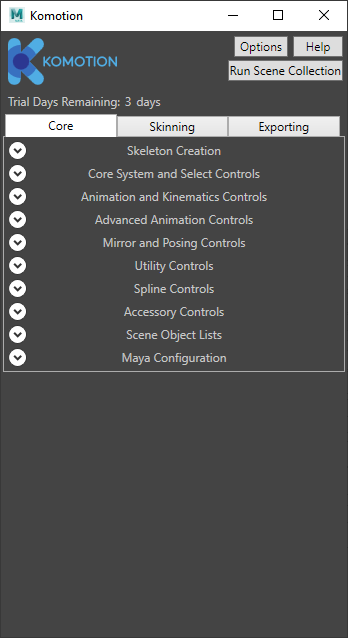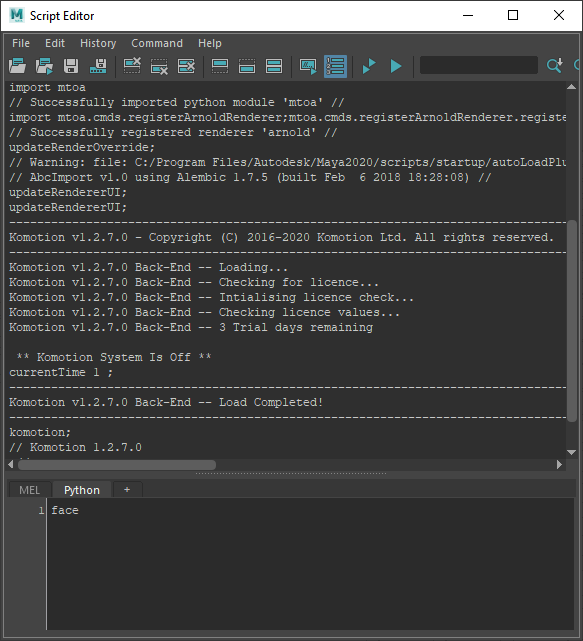Komotion for Maya
First-Time Installation and Activation
Before starting, please ensure that you have read the System Requirements - Maya guide, and have a compatible version of Maya.
1. With the downloaded Komotion Software Package, double-click on 'Komotion for Maya v1.x.x Installer.exe' to start installation.
2. Select the installation(s) of Komotion required, click 'I agree to the license terms and conditions', and finally click 'Install' to proceed.
3. Follow the installation process for each plug-in you’ve selected for installation.
(The steps for the Maya 2018 plug-in installation are demonstrated below)
4. Installation is now complete. Launch Maya to start the Licence Activation.
5. Load the Maya Plug-in Manager
6. Find ‘KomotionRig.MayaPlugin.nll.dll’ and click ‘Loaded’ to load, and then ‘Auto-load’ to have Maya always load it on start-up.
For first-time users, a dialog may pop-up saying that ‘No Licence is present for Komotion’. This is normal, so click ‘OK’ to continue.
7. Launch the Komotion UI with the ‘komotion’ MEL command.
With No Licence or an Expired Trial (as above):
If there’s an existing valid Licence or Trial in use:
When you first launch Komotion for Maya, a fully featured Trial will automatically start, and you’ll see in both the Komotion UI and Maya’s Output the remaining days, and whether or not the trial has expired.
With a valid Trial, Komotion for Maya is ready to use!
However, if you need to activate a Workstation or Floating Licence, continue following the instructions below:
You can start on the next tutorial, clicking the button below:
8. Click ‘Options’, and then click ‘Activate…’
9. In the Activation Dialog, ensure the ‘Workstation Licence’ option is selected, and then enter your Activation Key.
You will need an active Internet connection for this process.
10. Click ‘Activate’ to start licence activation.
Note: The activation process may take up to 20 seconds to complete. Contact Komotion Support if you encounter any issues.
11. On a successful activation, it will display the message ‘Please restart Autodesk Maya to use the license with Komotion’. Close the Activation dialog, and then restart Maya.
12. On reloading Maya, the Komotion UI will now fully load ready for use.
In the Script Editor output, the Komotion Back-End will also show that it has fully loaded.
Next Tutorial:
Introducing Komotion for Maya