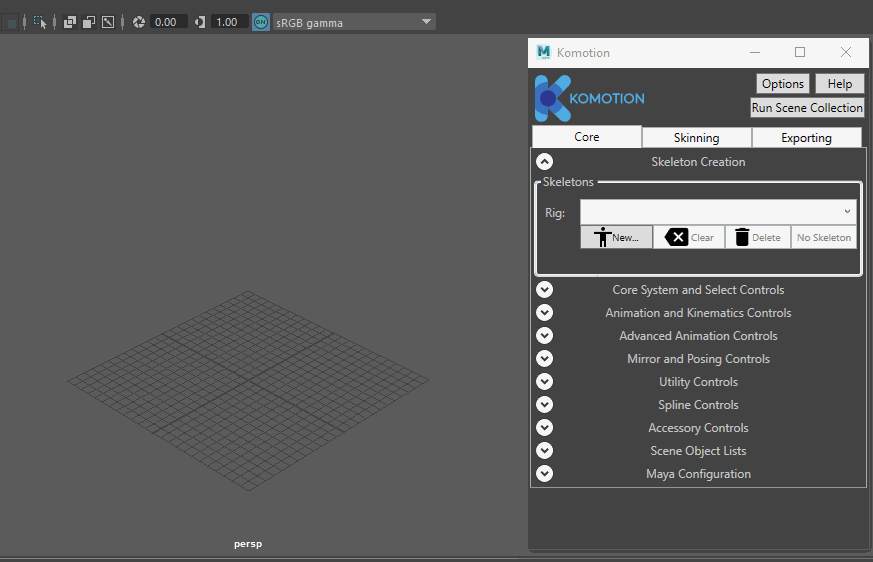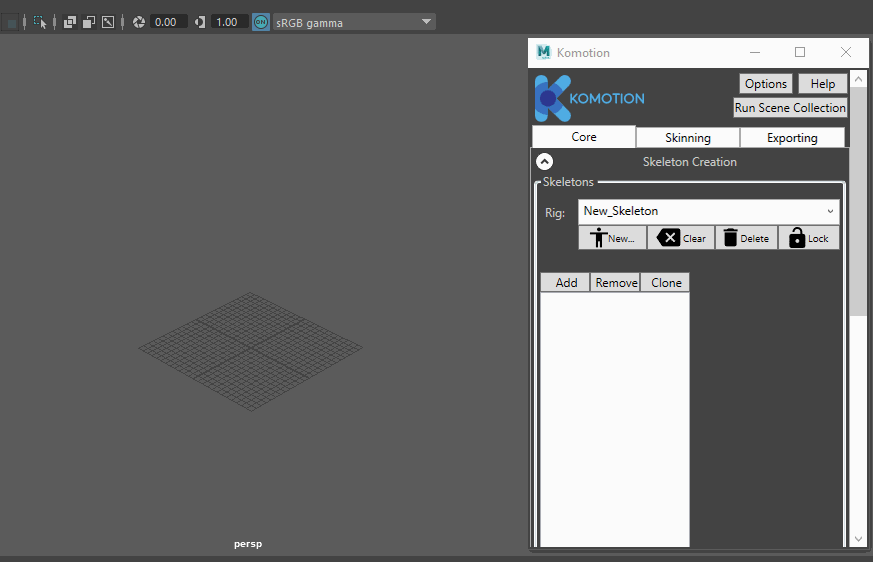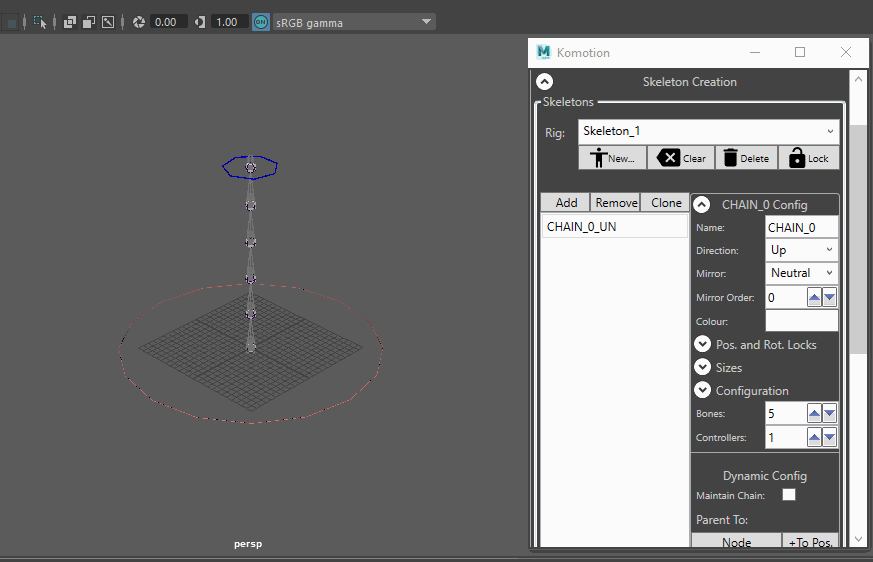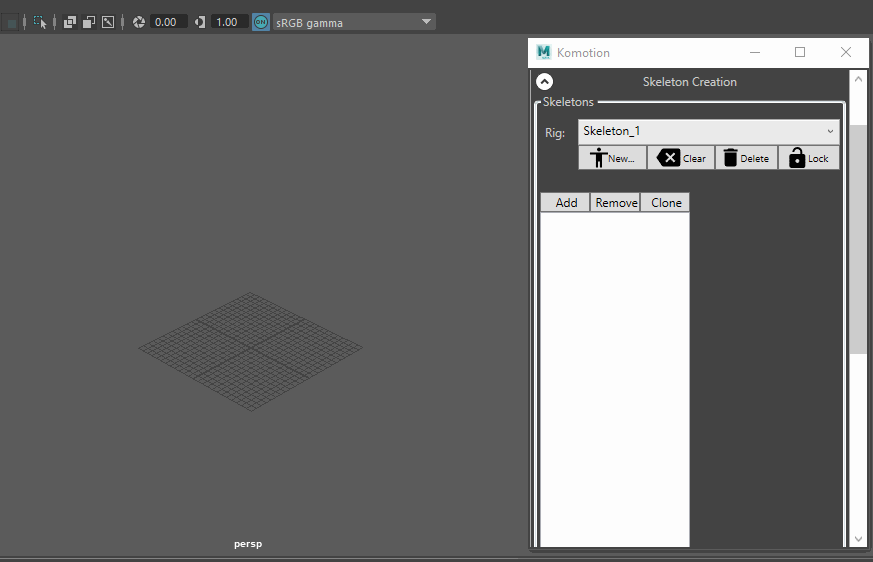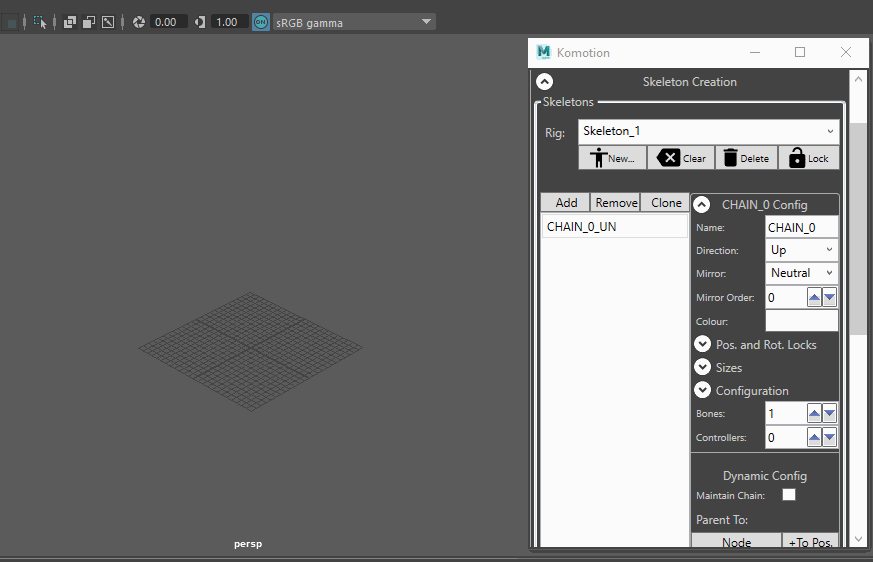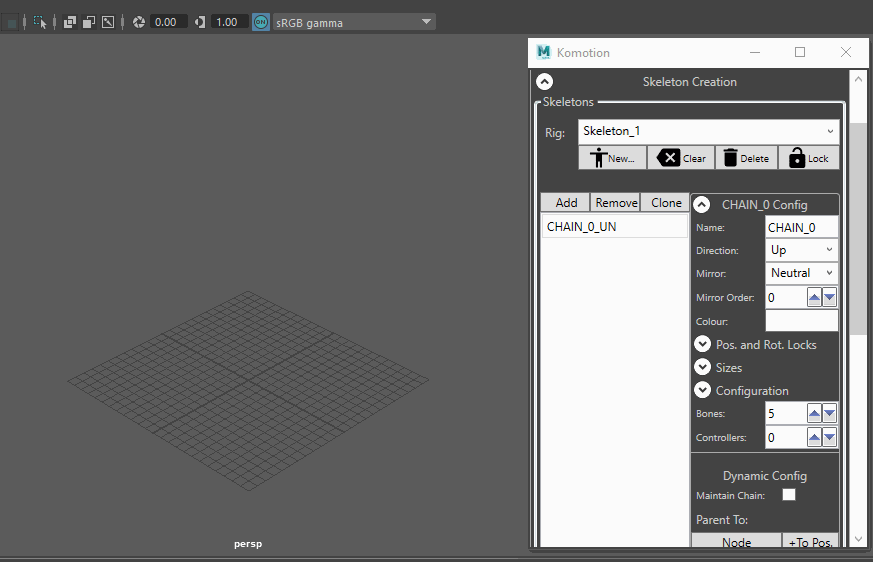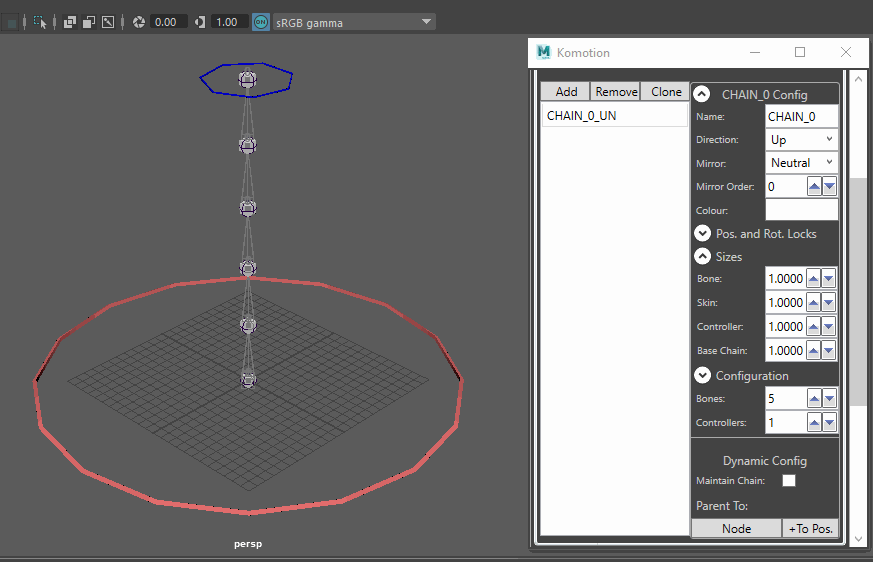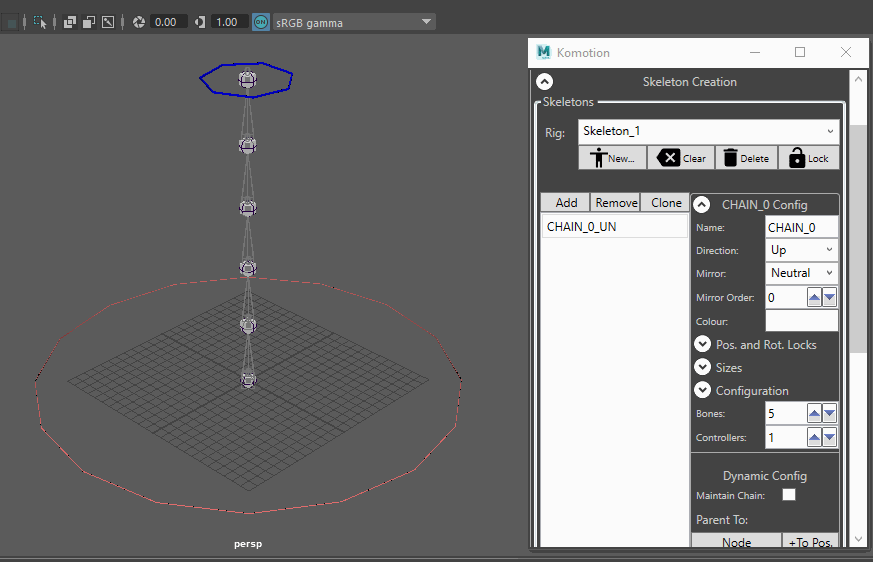Komotion for Maya
Starting Komotion Skeleton Creation
Creating a new Komotion Rig
Click ‘New…’ and then ‘Empty Skeleton’ to create a new Komotion Rig. With a valid ‘Rig Name’, click ‘Confirm Rig’ to finalize and create the new Komotion Rig.
Removing and Deleting a Komotion Rig
To delete the currently selected Rig, click ‘Delete’ and then ‘Yes’ in the confirm dialog. If Komotion chains for the Rig are present in the scene, they will also be deleted.
Deleting an Empty Komotion Rig
If Komotion Chains exist in the scene, they will also be deleted
Add a New Bone Chain to a Komotion Rig
Add a new empty Komotion bone chain to the Selected Rig.
The new Komotion chain will not be created in the scene until the Bones and Controllers values are set.
Chain Creation with Bone Count
Setting the ‘Controller’ value will create the Komotion chain in the Maya scene.
Chain Direction
Set the initial Chain Direction for the creation of the Komotion chain.
After the Komotion chain is created in the scene, we do not recommend changing the Chain Direction value, as the Dynamic Mirroring system relies on the value.
Chain Sizes
Change the bone, skin, controller and base chain sizes for the Komotion chain.
Chain Controller Colour
Set the controller colour for the Selected Chain.
Next Tutorial: Using the Komotion Controls and System